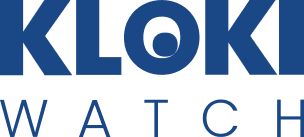Hodinky jsou spolehlivé, snadno použitelné. Jediné, co mi vadí, že dítě zprávy nemůže psát, pouze nahrává hlasové zprávy.
Hodinky máme jako dárek pod stromeček,ještě jsme nevyzkoušely.
Snadno nabijí, rychlá obsluha
Používá dítě v první třídě, zatím jen hlasové zprávy, ale hodinky splnili svůj účel. Oceňuji CZ aplikaci i šifrování.
Rychlá instalace,srozumitelné ovládáni
Super materiál! Bavlněný, příjemný a hlavně hravý vak pro děti.